02. Tips and tricks
Topics:
- Shortcuts
- Hidden features
- Collaboration
- REST API testing
- Test scripts
- To-Do
- Bundling
- Electron version
- Git, Mercurial or SVN
Shortcuts
Shortcuts are very important part of Total.js Code editor. You need to remember few shortcuts only (around 8).
F1shows important commandsF2shows partsF3shows database of UI componentsF5reloads the file again from serverF6shows Font-Awesome iconsF8shows projectsF9shows internal chat (+v1.4)F10shows real-time logsF11shows cross-project clipboardCMD+ForCTRL+Ffocuses search dialogCMD+SorCTRL+Ssaves the content of the file
Go-To-Line
Press F1 and enter :LINE_NUMBER or :LINE_NUMBER:CHAR_INDEX
Hidden features
Inline templates
Inline templates are defined for specific files like .html, .json, .js or .api. Just create or open file and show the context menu:

Make Total.js Schema from SQL script
Paste SQL script with CREATE TABLE and click on the Transform SQL to schema via context menu.
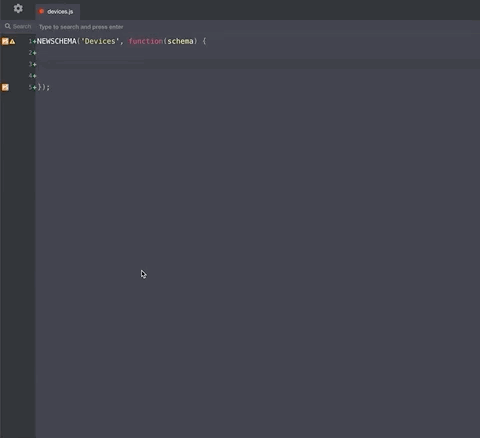
Transform HEX to RGBA in CSS
Select HEX color in your CSS file and click on the Convert to RGBA via context menu.
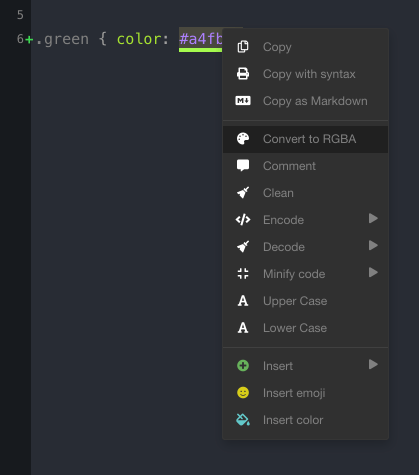
Existing parts
Press F2 and you can show existing parts. Total.js Code editor divides parts into two categories. So the parts show only parts according to the file (whether the file is server-side or client-side).
- server-side (Schemas, Operations, Tasks, FUNC)
- client-side (UI components, Plugins and FUNC)
Translate entire application
Coming soon.
Copy formatted source-code
Select code and click on the Copy with syntax or Copy as Markdown in the context menu.
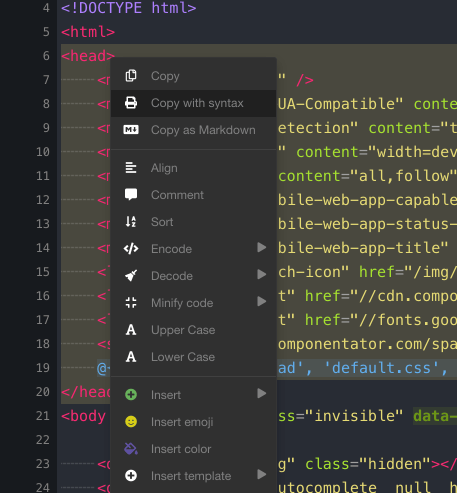
REST API testing
Coming soon.
Test scripts
Coming soon.
To-Do
Total.js Code editor parses @TODO: text of the task phrase automatically when the file is saving. You can browse all task, just click on the second right corner icon:
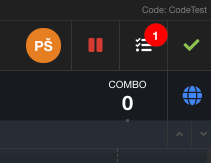
Bundling
Each project must have enabled bundles in the project settings. This option will enable making of bundle directly in the project:
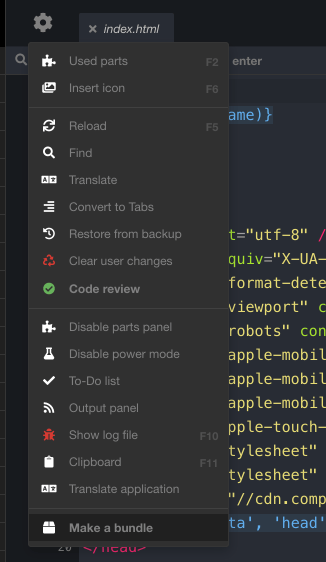
Electron version
You can define multiple servers with Total.js Code editor and usage is very helpful. Electron version offers work with local files and it has improved shortcuts. Electron version is primary targeted for source-code versioning. Read more.
Welcome screen example:
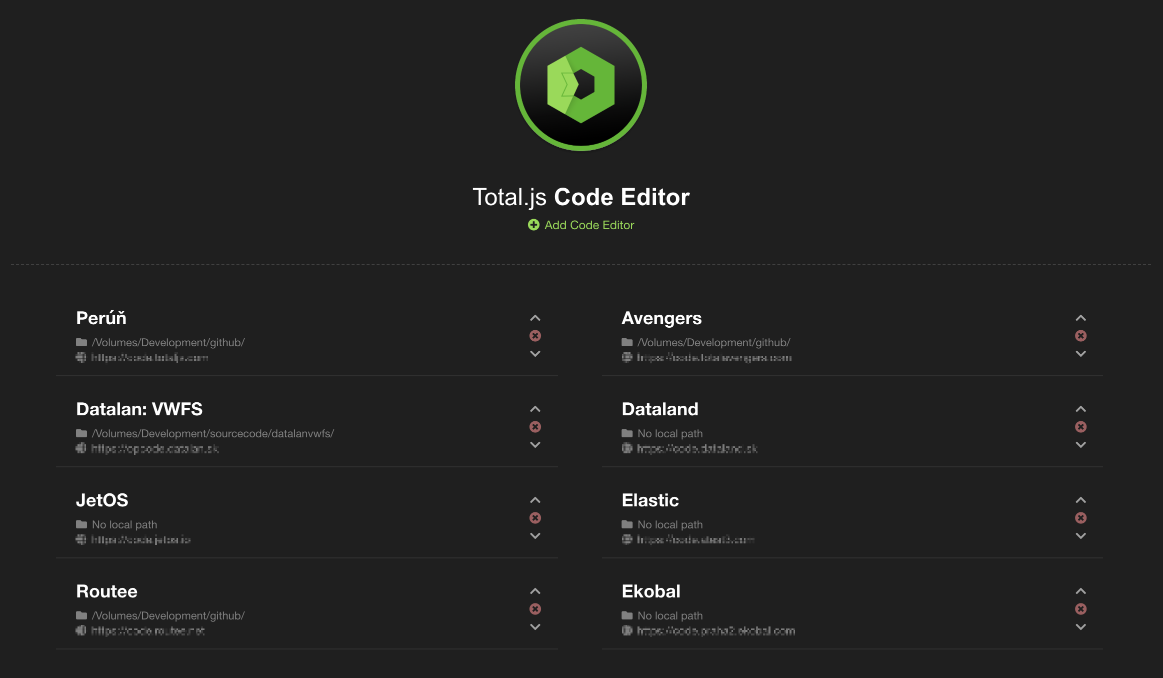
Git, Mercurial or SVN
Total.js Code doesn't support direct communication with the source-version system. But we have a solution for it. Electron version supports synchronization of file from server-side to your local machine and automatically it saves the file locally after you save the file.
- you need to download Electron version
- and you need to choose a synchronized folder
- then the Electron version will store the file
Settings for storing files locally
Code Editor settings in the Electron:
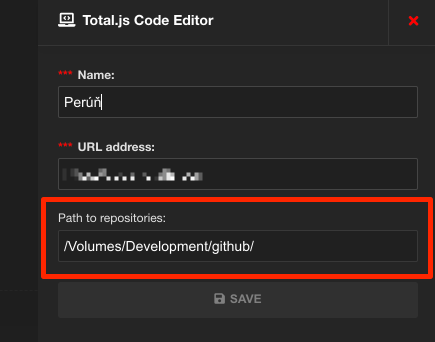
Project settings:
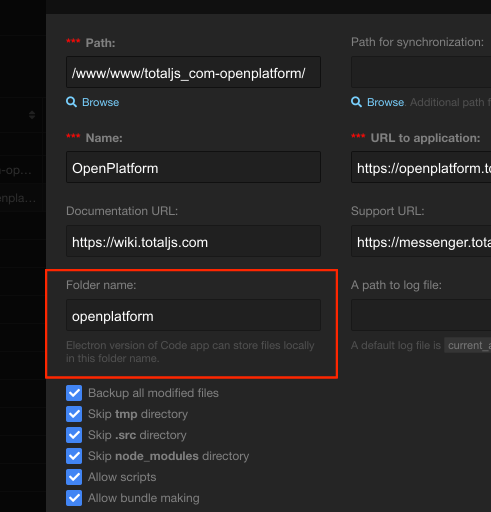
Then Total.js Code editor will synchronize all files which you will change and you will be able to store all changes in your source-version system.